The 0xC0000218BSOD error typically indicates a problem with registry file loading, often due to corruption, missing files, or hard drive issues.
A Blue Screen of Death (BSOD) error with the code 0xC0000218 can be a frustrating problem for Windows users. This particular error often appears when the system fails to load a critical registry file, making your computer unable to boot properly. In this comprehensive guide, we’ll explain what the 0xC0000218error is, the potential causes behind it, and how to fix it so you can get your system back to working order.
What is the BSOD Error 0xC0000218?
The 0xC0000218BSOD error is commonly accompanied by the message: “STATUS_CANNOT_LOAD_REGISTRY_FILE”. This means that Windows cannot load one or more important registry files required to boot your operating system. The registry is a critical component of Windows, holding configuration settings for both the system and installed applications. If a registry file becomes corrupt or missing, it can prevent Windows from loading or functioning correctly.
When the registry files are damaged or inaccessible, it results in this error, halting the boot process and triggering the infamous BSOD.
Common Causes of BSOD Error 0xC0000218
Several factors can lead to the 0xC0000218BSOD error. These include:
1. Corrupted System Files or Registry Entries
Corruption within the registry files themselves is one of the primary causes of this error. If key files such as `SOFTWARE`, `SYSTEM`, or `SAM` are damaged, Windows won’t be able to boot successfully.
2. Faulty Hard Drive or Bad Sectors
If your hard drive has bad sectors or physical damage, it might be unable to properly store or read critical files, including those in the registry.
3. Recent System Changes or Updates
A Windows update or installation of new software that interferes with system files or the registry could lead to this error.
4. Malware or Virus Infection
Malware or viruses can corrupt registry files or prevent them from being accessed, leading to boot errors such as 0xC0000218.
5. Hardware Issues
Faulty RAM, failing hard drives, or incompatible hardware can cause various system errors, including issues with loading registry files
How to Fix BSOD Error 0xC0000218
There are several steps you can take to resolve the 0xC0000218 error. Below are the most effective solutions, from simple troubleshooting to more advanced repairs:
1. Use Automatic Repair (Startup Repair)
Windows includes a built-in Startup Repair tool that can help fix boot issues like the 0xC0000218 error. Here’s how to use it:
- Step 1: Boot your PC from a Windows installation USB or recovery disk.
- Step 2: Once you see the Windows Setup screen, select your language preferences and click Next.
- Step 3: Click on Repair your computer.
- Step 4: Select Troubleshoot> Advanced options> Startup Repair.
- Step 5: Windows will try to automatically fix any boot-related issues, including registry file problems.
If the repair tool detects any issues, it will attempt to fix them.
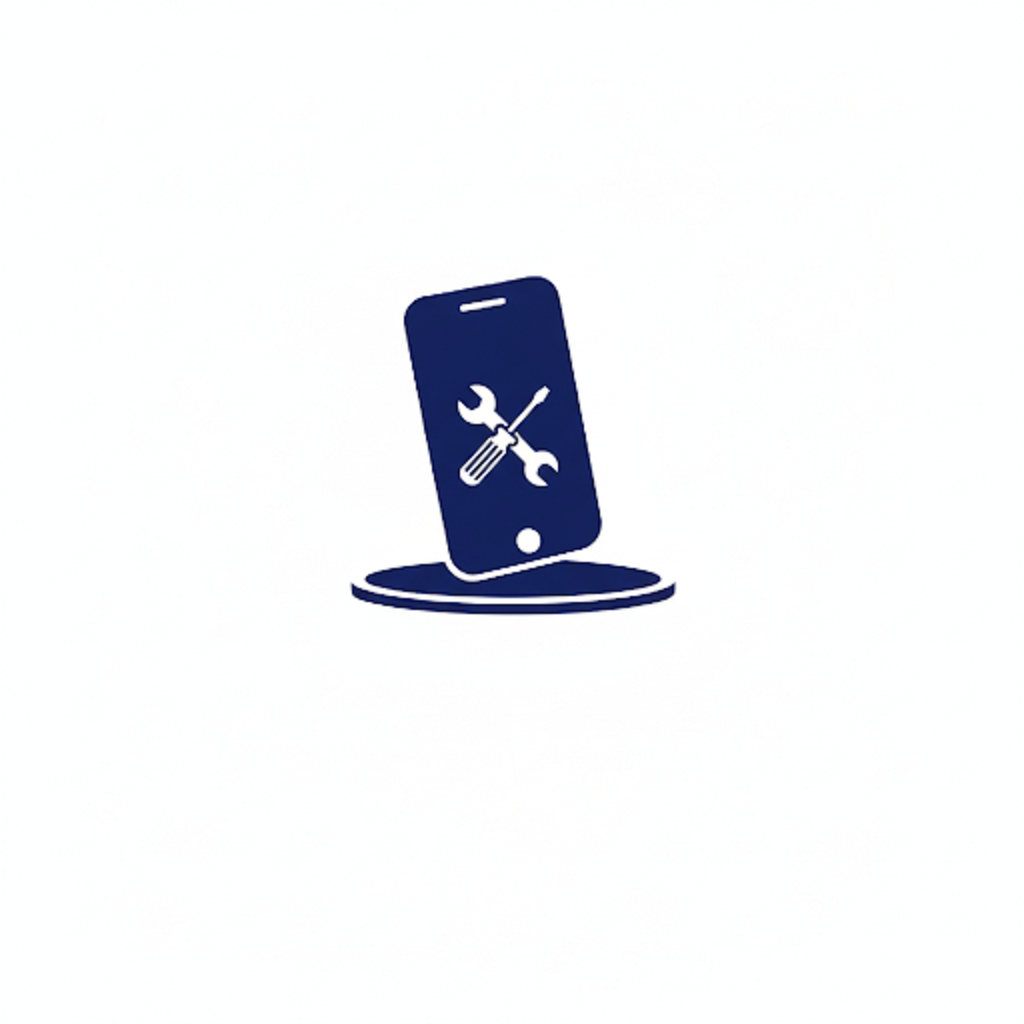





Leave a Reply