Speeding Up Your Print: Best Practices for Boosting Printer Performance
Take charge of your printing process today and enjoy the benefits of a speedy, efficient printer!
In today’s fast-paced world, a slow printer can be a frustrating bottleneck, especially when deadlines loom. Fortunately, several strategies can enhance your printer’s speed without needing to invest in a new model. This article explores the best practices for improving printer speed and the factors influencing print performance.
Understanding Printer Speed
Printer speed is typically measured in pages per minute (PPM). Factors influencing this speed include the type of printer, the quality of toner or ink, the complexity of the documents being printed, and even the printer’s age. Understanding these factors can help you identify areas for improvement.
Key Factors Affecting Printer Speed
1. Toner and Ink Type: The type of toner or ink used in your printer significantly impacts speed. For example, laser printers, which use toner, often outperform inkjet printers in terms of speed. However, the quality of the toner can also play a role; high-quality toner may produce faster printouts and better results.
2. Age and Type of Printer: The age of your printer can affect its performance. Older printers might not have the same capabilities as newer models, which often come with advanced processing speeds and features. Additionally, the type of printer—inkjet, laser, or all-in-one—will also dictate speed. Laser printers are generally faster than inkjet printers.
3. Print Settings: The settings you choose can either slow down or speed up your printing process. High-quality settings for graphics-heavy documents can significantly reduce speed. Adjusting your settings to prioritize speed, such as selecting “draft” mode for everyday documents, can lead to faster output.
4. Document Complexity: The complexity of the document being printed affects speed. Text-heavy documents print much faster than those with high-resolution images or complex graphics. Simplifying the layout can lead to quicker print times.
5. Driver Updates: Keeping your printer drivers updated ensures optimal performance. Outdated drivers may slow down printing due to compatibility issues or lack of support for new features.
6. Connection Type: The method of connecting your printer to your computer or network can also impact speed. Wired connections (USB) generally provide faster data transfer than wireless connections. If you are using a wireless printer, ensure you have a strong Wi-Fi signal to avoid slowdowns.
Best Practices for Boosting Printer Speed
Now that we’ve explored the factors affecting printer speed, let’s delve into actionable strategies to enhance performance:
1. Regular Maintenance: Just like any other machine, printers require regular maintenance. Cleaning the print heads and rollers can prevent jams and slow performance. Additionally, keep the printer’s interior dust-free to avoid interference with the printing process.
2. Optimize Print Settings: Adjust your print settings based on the type of document you are printing. For routine documents, use the “draft” quality setting to speed up the printing process. Save high-quality settings for important presentations or photo prints.
3. Use the Right Paper: The type of paper used can influence speed. Using paper designed for your printer type (e.g., laser paper for laser printers) can improve print quality and speed. Avoid using overly thick or textured papers that can slow down the printer.
4. Upgrade Your Printer: If your printer is several years old, consider upgrading to a newer model. Modern printers are designed to be faster and more efficient, with better technology to handle complex printing tasks.
5. Manage Your Queue: If you regularly print multiple documents, manage your print queue efficiently. Avoid sending too many jobs at once, as this can overwhelm the printer and slow down processing times.
6. Keep Drivers Updated: Regularly check for driver updates from your printer manufacturer’s website. Updated drivers can fix bugs, enhance speed, and improve compatibility with your operating system.
7. Check Network Connectivity: If using a network printer, ensure a strong and stable Wi-Fi connection. Consider switching to a wired connection for more reliable performance, especially if you experience frequent disconnections.
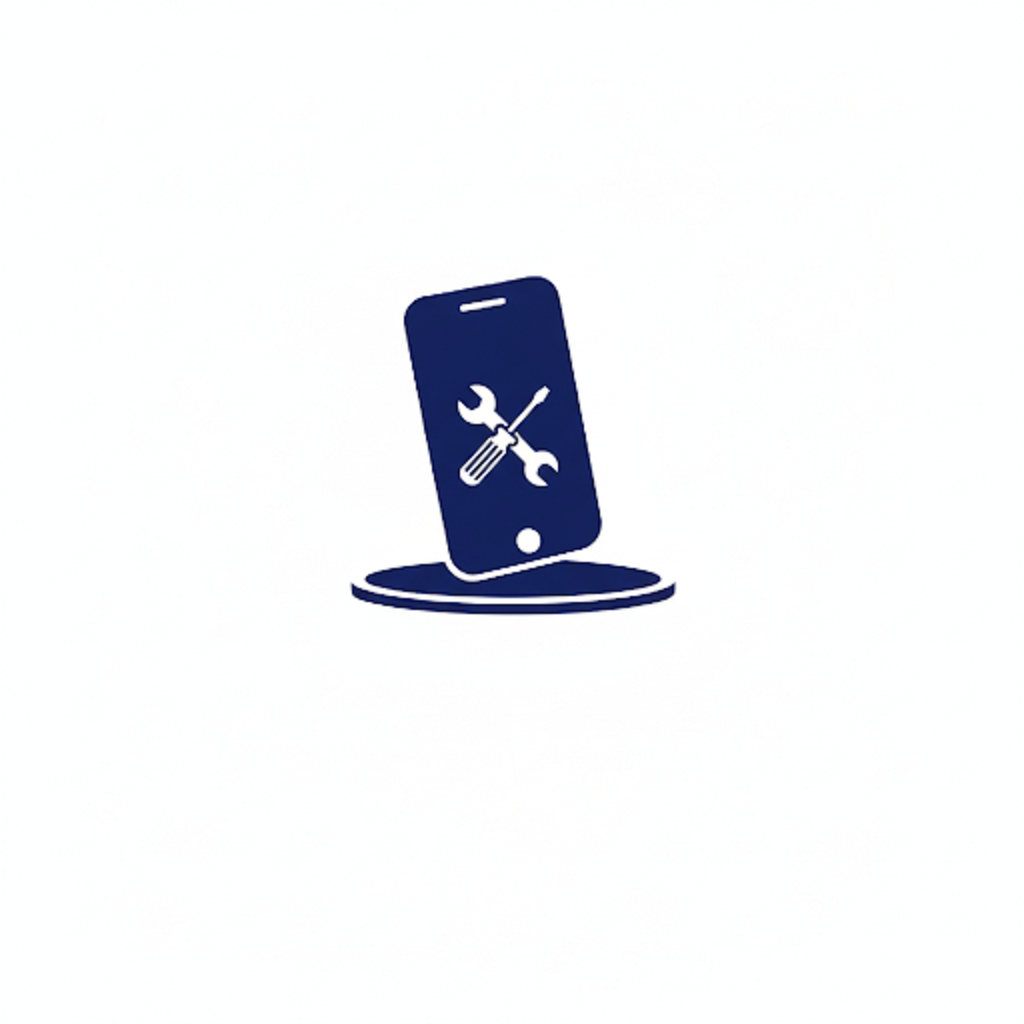





Leave a Reply